Elevating reading with KoReader
- aika lopez
- Nov 7, 2024
- 2 min read
Updated: Dec 11, 2024
KoReader is a document viewer for E-Ink devices. This application supports EPUB, PDF, DjVu, XPS, CBT, CBZ, FB2, PDB, TXT, HTML, RTF, CHM, DOC, MOBI and ZIP files. It’s available for Kindle, Kobo, PocketBook, Android and desktop Linux.

I got interested with KoReader because of the many pros I have been hearing about it. Once you have KoReader in all of your devices, it can definitely sync all configuration, notes, highlights and progress across all devices were your KoReader is installed. Aside from this, I saw a video from a nightly build wherein there are more color highlights options that I can use for my annotation and highlighting.
Some more features you may like:
Dark Mode
Gesture configuration
Enable rotation
Dropbox integration
Cons:
Installation is a bit tricky
Stylus won't work for Kobo devices with stylus feature
Files to download
KoReader - https://github.com/koreader/koreader/releases/tag/v2024.07
Install File - here ( check the guide on slide 2 on how to save. the file name is install.ps1 )
KoReader Nightly Build - https://build.koreader.rocks/download/nightly/
Installation Guide
NOTE: I AM USING A WINDOWS PC
Preparing the Install File ( install.ps1 )
You need to make sure you unblock security on the install.ps1 first to make your installation successful.
Right-click install.ps1.
Select Properties from the context menu.
In the Properties window, navigate to the General tab.
At the bottom, you should see a Security section with a checkbox labeled Unblock.
Check the Unblock box.
Click Apply, then OK to save the changes.
Installing KoReader
Connect Kobo to PC
Navigate to .kobo/Kobo
Locate and open the Kobo eReader.conf file using text editor Notepad++ to open it.
Under the section labeled [FeatureSettings] use the following settings.
ExcludeSyncFolders=(\\.(?!kobo|adobe).+|([^.][^/]*/)+\\..+)
If [FeatureSettings] is not on your Kobo eReader.conf file, add the below then save.
[FeatureSettings] ExcludeSyncFolders=(\\.(?!kobo|adobe).+|([^.][^/]*/)+\\..+)
Close Kobo eReader.conf.
Disconnect your Kobo from PC then reboot.
next steps are in the slide:
To Follow: Kindle Installation






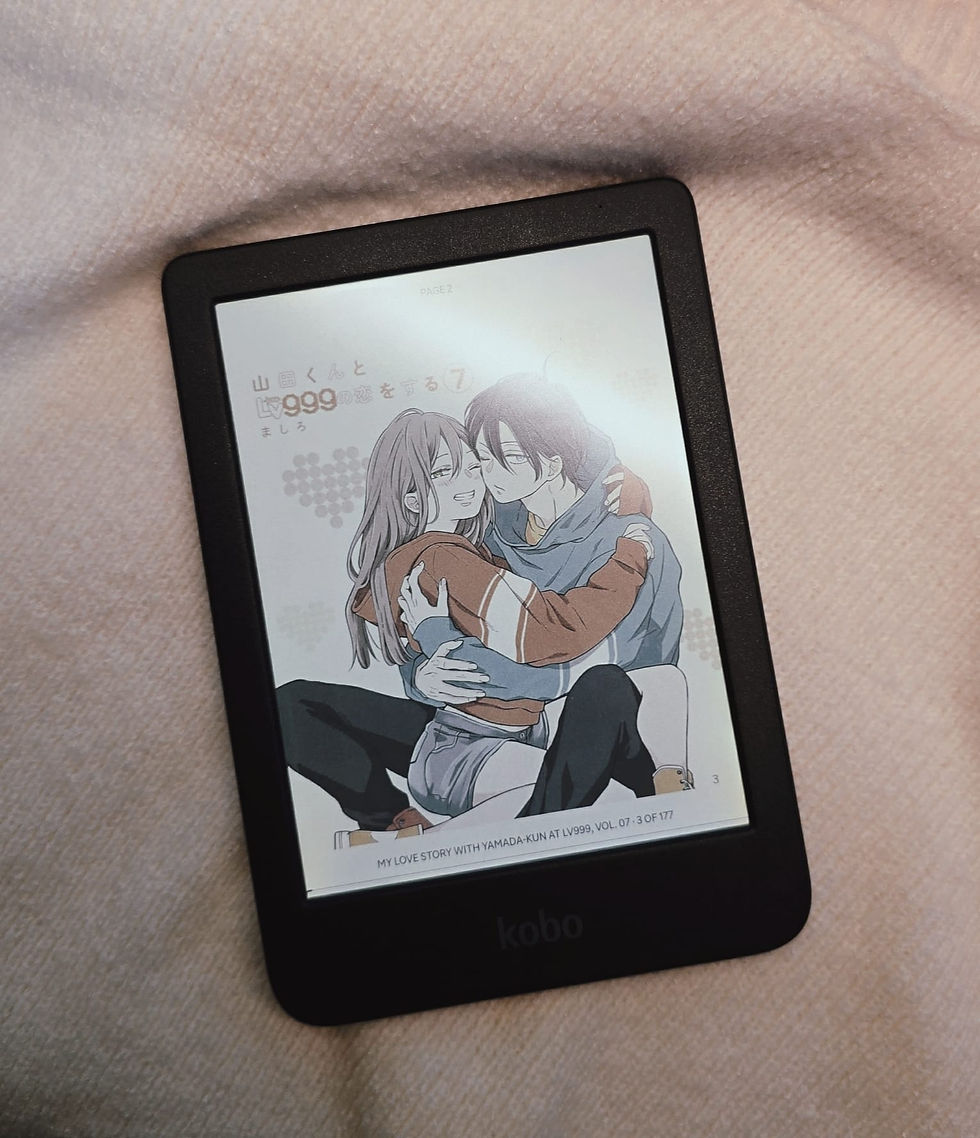
Comments