The Kobo Switch? Exploring my Kobo Clara and Libra Colour
- aika lopez
- May 25, 2024
- 5 min read
Updated: Dec 30, 2024
Hey, my e-reader buddies! I switched from physical books to Kindle last year and it's one of the best decisions I made. It has saved up space in my room, it became easier to read and bring "books" - because it's handy!
Over the 1 year I switched to e-reader - I have tried Kindle 7th gen, Kindle Basic 2019 and at the moment I am settling with Kindle Voyage. Some of you may know that I am the admin and owner of Kindle Buddies PH, a group in Facebook for e-reader owners. Most of us have Kindle but some also own Kobo, Nook, Boox etc! And then recently, in that same group, I was heavily influenced to buy a Kobo Clara Colour. (*/▽\*)
Last April, Rakuten Kobo released its first 2 lines of coloured e-reader - Kobo Clara Colour (KCC) Kobo Libra Colour (KLC). I really want the KLC, I have ordered one and it's still on back order. At the moment, I am using my KCC.
Update: I received my KLC. Just sold my KCC!
I did not switch! I still have my Voyage. To be honest I still think Kindle is better! But the colour versions made me gave in. As a manga and manhwa reader, I enjoy reading on my KCC.
Here are some things I learned when I got my first Kobo e-reader!
Stuffing Kobo with e-books
So far, I have explored 3 ways on how to side load books in my Kobo.
Adding books in the Kobo root folder - This is the simplest way for me. All you need to do is plug your Kobo e-reader on your PC. Follow these easy steps:
Plug your Kobo on your PC using the usb cable that came in your device.
Open the Kobo root folder.
Create a folder inside and name it books
Paste all the ebooks you want
2. Using Calibre - Calibre is usually used to manage your library. But some Kobo users use this to side load books for better ebook viewing. Kobo likes the Kepub format and using Calibre is easy to have this. This format perfectly fits to any Kobo e-reader. If you like to try this, follow these easy steps:
Download Calibre here.
On the Welcome Wizard, select Kobo > your device
At the far right, look for Preferences > Get Plugin to enhance Calibre

Install these plugins
Drag your e-books in the Calibre library
Plug in your Kobo on your PC
Highlight the ebooks you want to side load then select Send to Device > Send to Main Memory
3. Syncing on Google Drive - recently tried this option. I found the using Gdrive a hit or miss feature. It is easy to sync add books on my Gdrive and then it will sync to my device however, I have to make sure the format of my ebook is in kepub. Which means I need to convert. nyway, syncs after about 5 mins. Just wait! note: Kobo Libra Colour has built in GDRIVE feature. You do not need to do the steps below. Follow this: Add books to your eReader using Google Drive
Download KoboCloud here
Plug in your Kobo on your PC
Copy and paste the zip file in the Kobo root folder
Unplug and restart your Kobo e-reader
After restarting, plug your device again.
Locate and open the folder .add > kobocloud
Open with notepad the file kobocloudrc
replace the codes inside with this:
# Lines starting with '#' are ignored
# Googledrive:
***your google drive link***
# Dropbox:
***your dropbox link***
REMOVE_DELETED
Open Google Drive, open the folder you wish to add e-books in. Sub directories are not allowed!
Use the "link sharing" option on the Google Drive folder
Select the option "anyone with the link can view."
Copy-paste the link in the kobocloudrc file
Save the file.
restart your device.
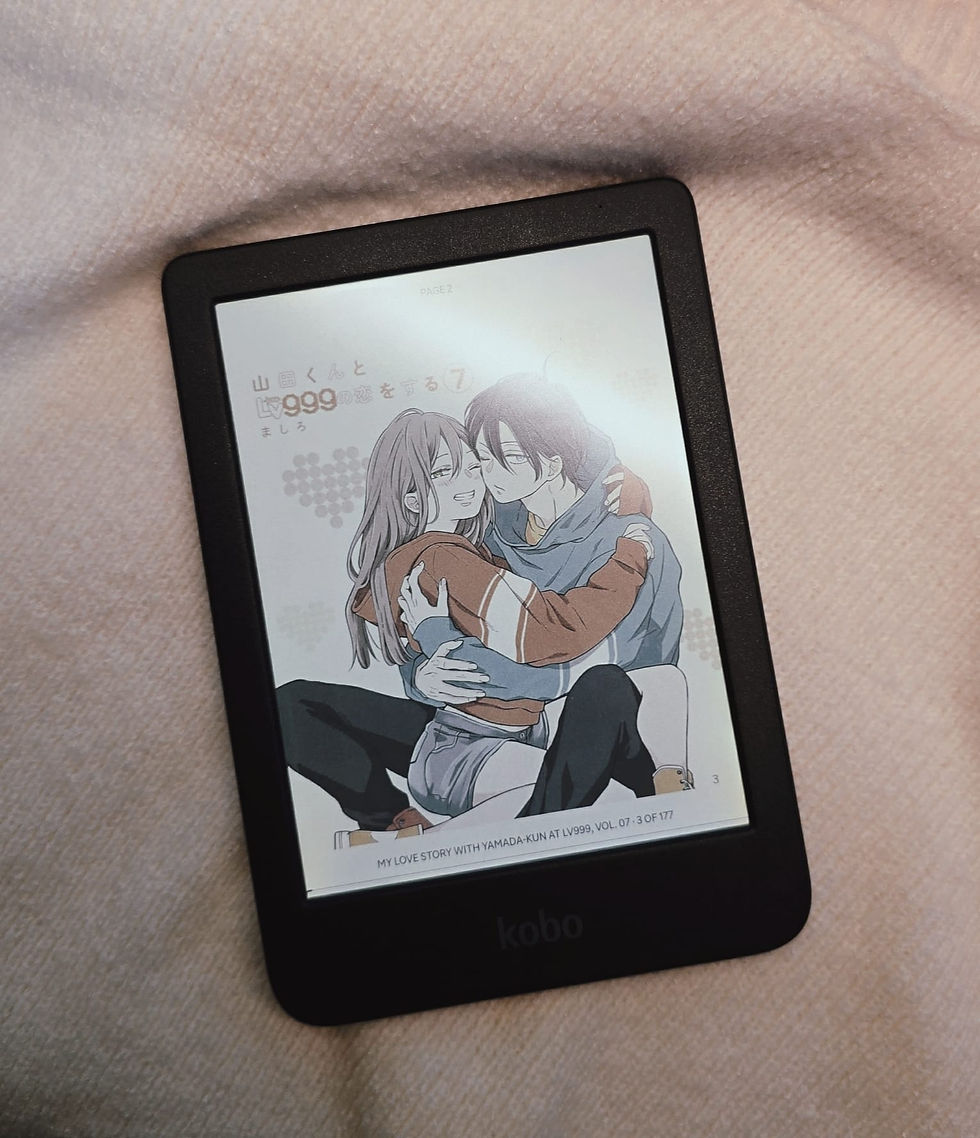
You need to add the Clock and Battery level feature!
The clock and battery level are default features in the Kindle ecosystem. These do not come handy in our Kobo, sadly. Techie people found ways how to do it and I just followed. Found this on reddit and on the FB group!
Download the NickelClock zip file from this link.
Extract the zip file to a folder and you will have KoboRoot.tgz file. (Note: MacOS may extract this by default on download).
Plug in your device to the computer Connect
Paste the zip file inside the KOBOeReader>kobo folder
Unplug and your Kobo e-reader will automatically restart.
After the device boots again, plug your device on your PC
Open the folder KOBOeReader > .adds\nickelclock\ folder and then open settings.ini file with Notepad.
Here's my current settings. Just tweak it for your liking. Basically I put the battery and clock on my device's header. After editing, save the file then eject your device.
Go to your Kobo's Reading settings>Reading Progress. Turn on Header and/or Footer display.
You can also add and change your fonts!
We have our preferences when it comes to fonts so it's nice that we can still have this option on Kobo. The device just needs a little tweaking ( again ).
Plug in your device to the computer Connect
On the KOBOeReader folder, create a new folder and name it "fonts"
Drag all the ttf or otf files of the fonts you want inside this folder.
You may choose and download fonts here https://www.dafont.com/
Eject your e-reader then just wait for it to sync.
Screensavers? You can use your own aside from the book's cover
Adding personal screensavers was recently discovered by Kindle users and I have been seeing Kindle girlies posting their own screensavers on the group. The task is a bit tedious because you need to convert and basically make a 2-page book so this can work but it's really fun personalising! Guess what! Kobo users can also do this! Note that this only works on standby mode. This overrides the book cover of the book you are reading.
Plug in your device to the computer Connect
On the KOBOeReader folder, go to the .kobo sub folder
Create a folder named screensaver
Start adding the photos you want to use as screensaver. If you add more than 1, your screensaver will change from time to time. Haven't noticed the time interval but if you want only 1 screensaver, add only 1 image.
Eject your e-reader then just wait for it to sync.
Update your e-reader's settings.
Here's mine!

I'm still learning more about Kobo and I might update this blog again! Thanks for reading. <3
⋆。゚☁︎。⋆。 ゚☾ ゚。⋆
Check out my anime toys, gadgets and rj collection on my Instagram: Kawaiimemos
I play cozy games and stream it on Facebook, check out: Kawaiimemos
For collaborations, contact me at kawaiimemos@zohomail.com
⋆。゚☁︎。⋆。 ゚☾ ゚。⋆






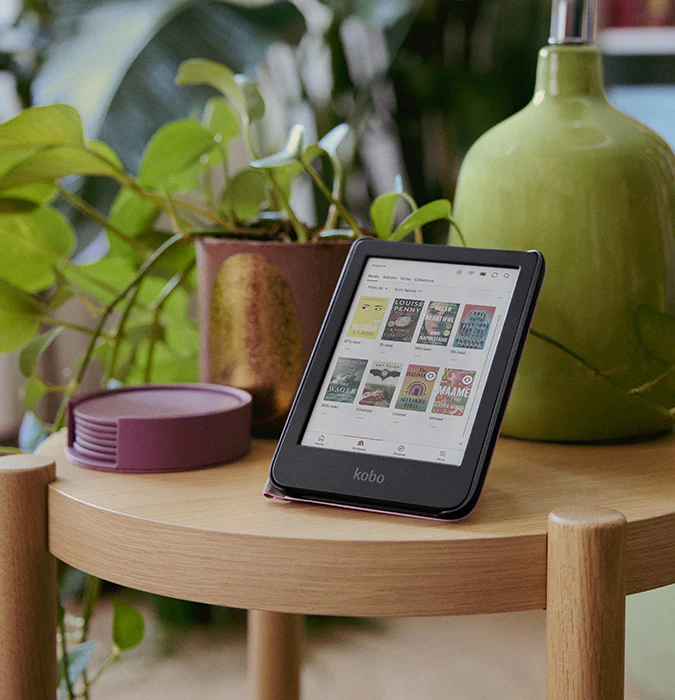










Comments